iPhone XS Screen Replacement, One of the most common problems that any phone encounters is a broken screen. Although iPhone users take great care with their phones to avoid scratches and cracked glass, it is unavoidable. Even if you take every precaution, there are some things beyond our control that can cause your screen to shatter.
For example, you accidentally dropped your Iphone XS. Its screen is broken and not reacting to touch, or not displaying a picture when turned on., So, if this happens, you’ll need to replace the screen, which is where we come in. We make iPhone XS Screen Replacement simple and convenient at XiRepair. We can help to fix your iPhone XS Screen Replacement in less than an hour if you come to us. It should only take approximately 30 minutes, but depending on the phone issue, it could take longer or shorter.
Steps in replacing your iPhone XS Screen Replacement at XiRepair
We begin by ensuring that replacement seals are on hand and taking extra precautions not to expose your iphone to fluids. We know that the waterproof sealing on the iPhone will be compromised if the display is opened.
Next, we apply a single suction handle to the bottom edge of the phone, avoiding the curved section of the glass. If your display is significantly damaged, a layer of clear packing tape is used as it may help the suction cup to stick. If all else fails, we use superglue to adhere the suction cup to the broken screen.
The third step is we apply firm, consistent pressure, pull up on the suction cup to create a small space between the front panel and the back case. Fill the gap with an opening pick.
The waterproof adhesive that holds the display in place is extremely strong, and it takes a lot of force to create this initial gap. If you’re having trouble opening a gap, add more heat to the screen and gently move it up and down to loosen the adhesive until you can enter your tool.
Slicing through the adhesive keeping the display in place, slide the opening pick around the lower left corner and up the left edge of the iPhone Repair in Perry Hill.
If you push the opening pick too far into the iPhone, internal components may be damaged. Re-insert your pick at the bottom edge of the iPhone, and slide it up the right side to continue separating the adhesive.
Don’t insert the pick very far or you may damage the display cables along this side of the iphone. Insert it with only a few millimeters, or about the width of the display bezel. Both glue and clips are used to fix the display’s top edge. While carefully dragging or wriggling the display down in the direction of the Lightning port, slide the opening pick around the top corner of the display.
If you use too much force, the clips will shatter. Work slowly and patiently. If you insert the pick more than a few millimeters into the front panel sensor array—roughly the width of the display bezel—you risk damaging it. Cut any residual glue binding the display by sliding the pick to the other corner. Swing the display up from the left side to open the iPhone, just like a book’s back cover.
Don’t try to completely disconnect the display from the iPhone’s logic board just yet, as it’s still connected to the logic board by multiple fragile ribbon cables. While you’re on the phone, lean the display against something to keep it propped up.
Lay the display in place during reassembly, line the clips along the top edge, and gently press the top edge into place before snapping the rest of the display into place. Check the condition of the clips around the perimeter of the display and make sure they aren’t bent if it doesn’t click readily into place.
Remove five Y000 screws securing the logic board connector bracket. To avoid damaging your iPhone, keep track of each screw during the repair and make sure it goes back precisely where it came from. Disconnect the front panel sensor assembly connector with the point of a spudger or your fingernail. To separate the OLED panel cable connector, use the point of a spudger or your fingernail.
Carefully align and press down on one side of a press connection like this one until it clicks into place, then repeat on the other side. Do not apply pressure to the center. The pins might bend if the connector is misplaced, resulting in irreparable damage.
Pry the digitizer cable connector out of its socket with the point of a spudger. The recessed location of this connector makes it difficult to reattach. Take your time and carefully position it, then gently press it into place with your fingertip, one side at a time. You should be able to hear and feel it snap into place.
If any section of your screen still doesn’t respond to touch after your repair, remove the battery and re-seat this connector, making that it clicks firmly into place and that the socket is clear of dust or other obstructions. The flex cable for the front panel sensor assembly is softly glued in place. Lift the cable gently until the adhesive separates. Remove the display assembly.
Remove any tape covering the concealed screw in the lower right corner of the speaker assembly by peeling it back. Remove the three Y000 screws securing the speaker/sensor assembly: The earpiece speaker is held in place with a mild adhesive. Gently pry under the top edge of the speaker assembly with a spudger, then flip it down and away from the top edge of the display.
A very tiny flex cable holds the speaker in place. Make sure the cable isn’t strained or damaged. Slide the edge of an opening pick beneath the flex cable beneath the microphone with care. To separate the microphone, gently twist it apart, being careful not to strain or damage the flex cable. If necessary, finish separating the microphone from its notch in the front panel with the point of the spudge.
Slide an opening pick beneath the flex cable and beneath the proximity sensor + flood illuminator module, working from left to right. To detach the module from its notch in the front panel, gently wiggle and lift it. Lifting and holding the speaker out of the way for access is a good idea. Just don’t pull on the thin flex cable while you’re working. Wiggle the ambient light sensor with tweezers and lift it out of the display’s notch. Apply extra heat and try again if the sensor does not wiggle free after a few seconds.
A extremely tiny flex cable connects the sensor to the remainder of the sensor assembly. Make sure the cable isn’t strained or damaged. If the white diffuser strip has separated and is still lodged in the display, as seen in the second photo, use a tiny blade or pry tool to carefully lever it out along the top edge. It’s possible that reapplying heat first will make this operation a little easier.
Install the diffuser into the display first during reassembly, making sure it faces the correct direction (the front-facing side is shown in the first image, and the rear-facing side is shown in the third).Then, on top of the diffuser, place the ambient light sensor. While putting the screws attaching the earpiece/sensor combination, you’ll need to hold the sensor in place. The sensor will stay in position and work once the screws are tightened.
Remove the front sensor assembly and earpiece speaker. Check the position of the black plastic module housing these components during reassembly: Sensor of proximity Flood illuminator is a type of illumination that emits The module must be positioned so that no glue gets in the way of these components. Now that you know how detailed we are in repairing your iPhone XS Screen Replacement, what are you waiting for?
XiRepair offers skilled iPhone, iPad repair and cell phone repair services. We have qualified experts who can perform a wide range of repairs on various iPhone models and smartphone manufacturers. Call us now!
About XiRepair®
XiRepair has been offering affordable, high quality and certified repair services since 2014.
Over the past decade we have repaired over 35,000 cell phones, computers, tablets and game consoles. There is a reason our mail-in repair service has received shipments from all 50 states and numerous foreign countries, our prices and quality of work are just unmatched.